As a teacher, I often receive essays that do not display properly. Here's an example (I have removed the student's name):
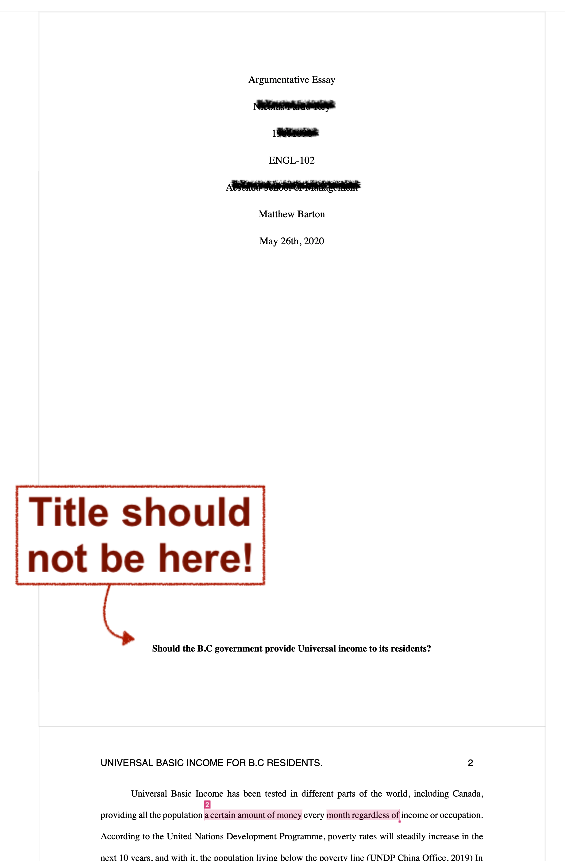
As you can see, the student's title is at the bottom of the first page by mistake. This happened because...
- The student hit Enter/Return on his keyboard until the title was on the top of the second page.
- I viewed his essay in different software (TurnItIn), which has different rules for how a document is displayed.
To fix the problem, use a page break to start a new page. (Do not hit Enter/Return many times!) If you use a page break, the document will display properly in all software packages (Microsoft Word, Adobe Acrobat, Google Docs as well as TurnitIn (for teachers)).
How to Insert a Page Break in Microsoft Word
In Microsoft Word, go to the "Insert" menu, then select "Break > Page Break"
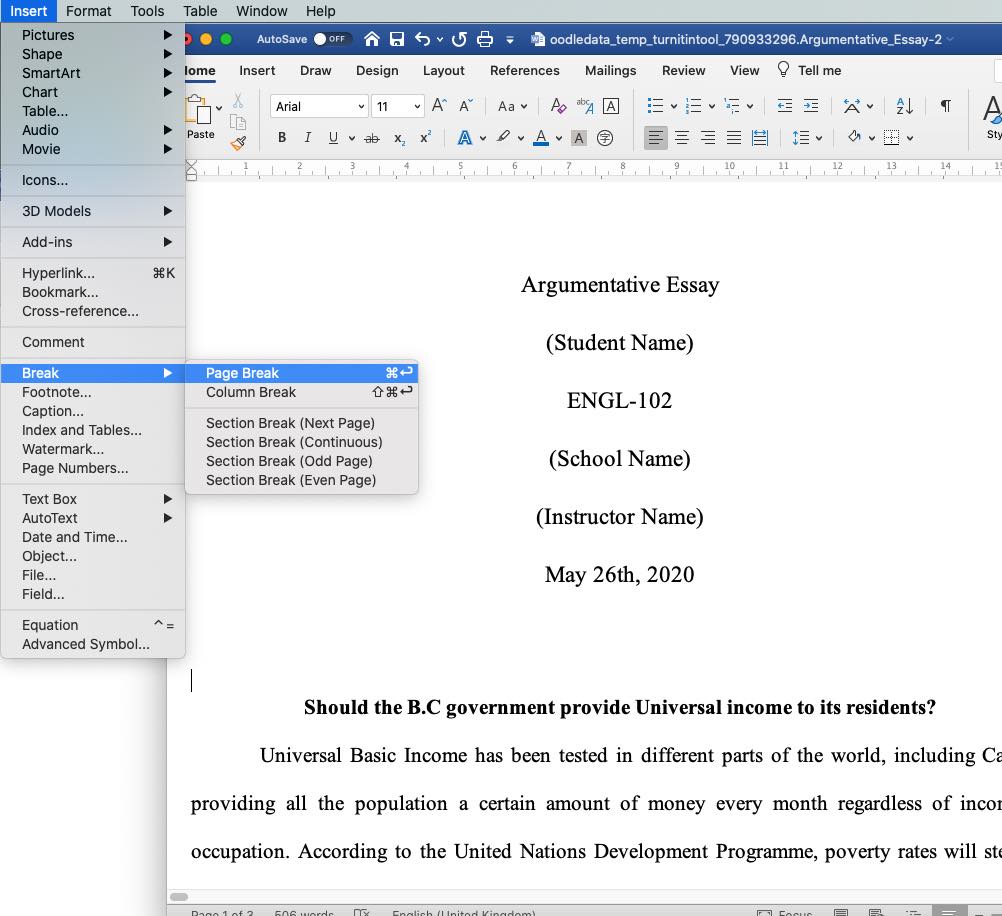
How to Insert a Page Break in Google Docs
It's the same. In Google Docs, go to the "Insert" menu, then select "Break > Page Break"
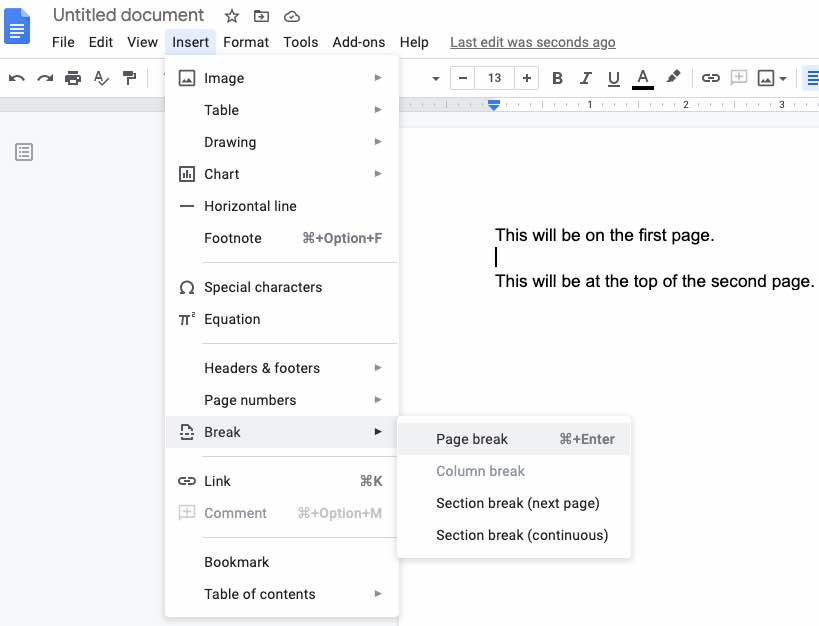
Once you've inserted your break, your document will show a dashed line indicating where the page will 'break' into a new page. That's it.
What is a Section Break?
You will not need a section break for documents that have the same layout (margins, page numbers) on each page. However, if you have a section that needs different margins, headers, or footers than the rest of the document, then insert a section break between the sections. For example, you might have six pages of appendices at the end of your paper. If you'd like to restart the page numbering for these six pages, then you could insert a "Section Break (next page)" at the end of the first section. In the section on the next page, you can then make layout changes that will only affect the second section.
I hope this has been helpful. The settings may be slightly different depending on what software you are using, but all word processing software has page breaks. Please use them.
-- Written by Matthew Barton of Englishcurrent.com